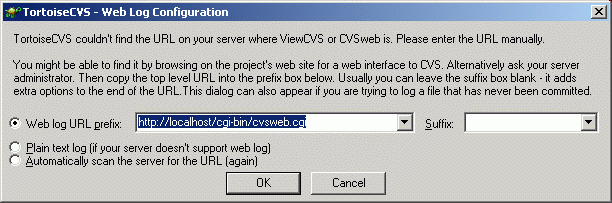Web Log offers much of the same functionality as the History and Revision Graph dialogs. One important difference is that Web Log is not part of TortoiseCVS itself, but depends on special software that may be installed on the CVS server you use. Two popular packages for providing Web Log functionality are ViewCVS and CVSweb — ask your CVS administrator if one of these is available.
To view the Web Log, you open a special URL using a web browser. TortoiseCVS knows the most common URLs in use for this and can in most cases detect the correct one automatically[2]. If your configuration is nonstandard, you may have to enter the URL manually the first time - next time TortoiseCVS will remember it.
You can view Web Log for a file or folder by selecting it and right-clicking . If TortoiseCVS fails to detect the URL, the dialog below will appear.
Enter the correct URL and click OK. If the URL of the Web Log server has changed, you may have to tell TortoiseCVS to perform the automatic scan again.
You can also force this dialog to appear by holding down the Ctrl key while clicking on . This is useful if your Web Log server has been moved to another machine.